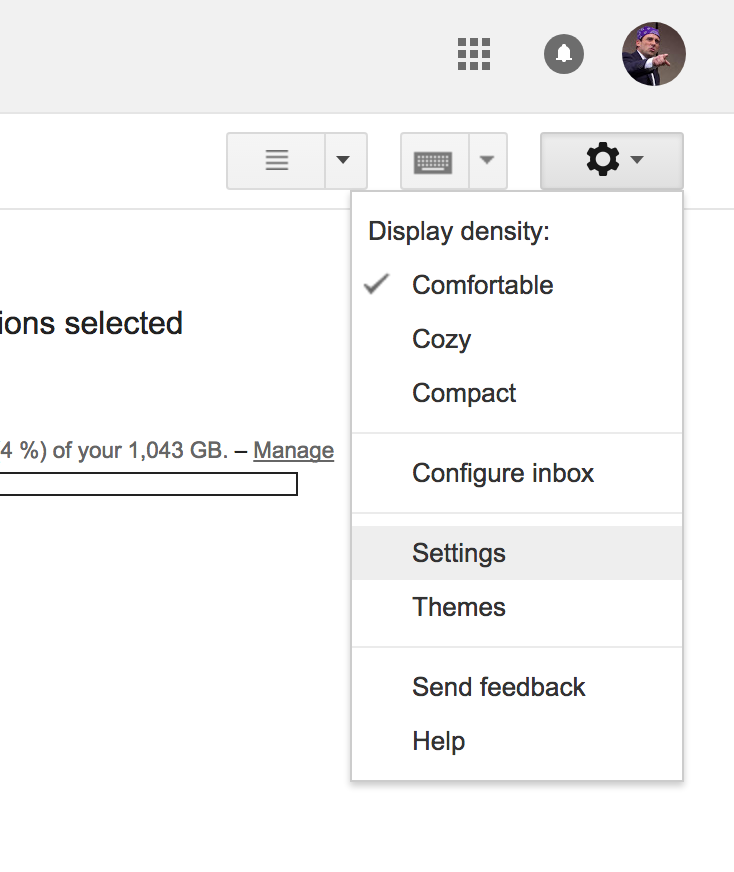Store Call Logs, Text & Multimedia Messages Directly in Gmail
Why SMS Backup+?
The app, in essence, backs up calls and messages with meta data like phone number, contact name, call duration along with the type of call (i.e whether it’s an outgoing, incoming or missed call) and the proper date to go along with it. It does so by creating separate labels for calls & messages in Gmail which can be customised by the user. Storing all this information with detailed meta data in label means it’s easily searchable by users which is what makes this method so special.
Initial Requirements
The app requires that IMAP is enabled in Gmail so that it can create labels in Gmail. If IMAP is not enabled by default in your Gmail account, it takes just a few seconds to enable it.
How to Enable IMAP in Gmail
Step 1: Navigate to the Gmail account in which you’ll be uploading all your information. Press the gear icon in the top right corner & select settings. Step 2: Navigate to the Forwarding and POP/IMAP tab. Next, to IMAP access, select Enable IMAP and click on Save changes. The status will automatically change to IMAP is enabled. The app can also be used with other email services like Yahoo. In such a scenario, make sure IMAP is enabled and enter in the respective settings. RELATED: 2 Tools To Easily Send an Encrypted Email in Gmail
How to Backup Call Logs & Text Messages to Gmail
Step 1: After launching the app, press Connect. Step 2: Select the account to which the app will upload messages & call logs. Step 3: If you’d like to backup messages & logs stored so far, then press Backup. Otherwise press skip. Then depending on your backup schedule, the app will automatically upload information to your Gmail account.
What makes SMS Backup+ Special?
SMS Backup+ app user interface The app doesn’t stop with just uploading call logs & text messages. If you’re switching switches, there’s also the option to restore messages & logs from Gmail to your phone. This can be done by pressing the Restore button. In addition to this, the app has a lot of customisation features and here are the most notable ones:
Ability to pick a regular schedule & incoming schedule of when to backup after the message or call takes place. Choosing a WiFi only option (the app doesn’t hog much data unless a lot of MMS messages are backed up). Backup & restore user preferences when switching between phones. Control notifications & whether to display them when syncing in the background. Choose the type of calls to backup (outgoing, incoming, missed, etc) Using third-party apps like Tasker to trigger backups when text messages are sent to the phone.
Downsides
While the app is simple & works well, it might be a good idea to let users store a backup as a CSV or PDF file in physical storage devices in case the Google account becomes inaccessible.
Conclusion
SMS Backup+ has enough merits & customisation features to get users into the habit of backing up their call logs & text messages without requiring much effort. RELATED: How To Recover Your Hacked Gmail Account