The objective is to make your signature look interesting as well as increase your social reach. We will not add simple social links but Facebook, Twitter and LinkedIn icons that link to these profiles in your signature. It will look creative as well as professional at the end.
Customize Gmail Signature with Social Media Icons
Here is a simple step by step tutorial to replace the usual, plain text only signature in your Gmail and customize it with your social media icons without any Chrome extension or application. Step 1: The first step is to find suitable social media icons for your signature. You can use icon finder site to search the large variety of icons that are free for personal use. Use this icon set for simple black icons or this one for making the colorful impression. Step 2: Now get back to your Gmail. Open Settings by clicking on the cog icon on the right side. Under the ‘General’ tab navigate to the signature box. Step 3: On the taskbar, notice an ‘Insert Image’ icon. You can upload the social icons you have previously downloaded from here. Note: If the image does not appear, your Gmail is probably set to plain text mode. Click on ‘Compose’ and uncheck ‘Plain Text Mode’ option from the pop-up menu in the lower right. Refresh the page and try again. Step 4: Now highlight the icon and click on the link button. Insert your social profile link where you want to it to be redirected. You will have to repeatedly do this for each of social icon.
Your new Gmail signature is now created. Play around with the position and spacing to customize it according to your choice. Isn’t this is looking much better than previous one.
Limitations:
Somewhere, you are limited with the size of the image. You have only three options – small, medium, or large. So, if your image is huge in size, it may look big even if you select the small size. But surely you are not limited to plain text links. For icons, upload only 32×32 size image. That’s all! With social icons in Gmail Signature, people can easily connect with you on different channels.
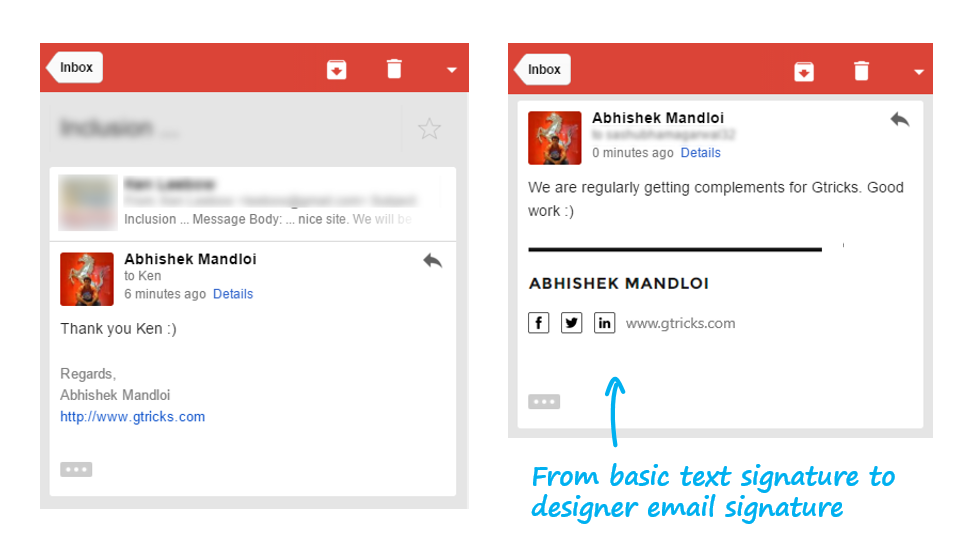
![]()