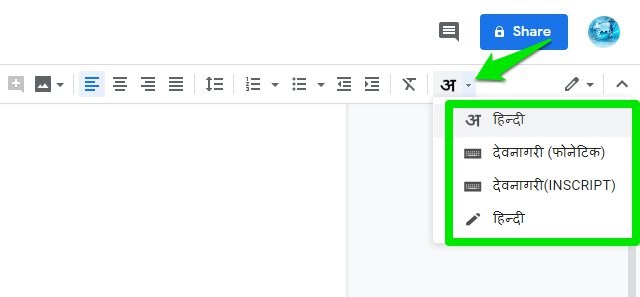Google Docs also offers multiple input tools for non-Latin languages to make it easier to type in other languages like Russian, Arabic, and Hindi, etc. Let’s see how you can change the language in Google Docs.
Change language in Google Docs
Whether it’s a new document or an already written one, you can change language any time and the change won’t affect the already written content. Here’s how to do it: Click on the “File” menu and hover your mouse cursor over the “Language” option. A list of languages will show up and you can choose your desired language here.
If you have selected a non-Latin script, then you will have to select an input tool to use it. On the right end of the top bar a new option of “Input tools” will appear. Click on the drop-down menu next to it to select the input tool.
The input tools vary from language to language. For example, for Hindi you can type in Latin and convert it to Hindi, use a virtual English keyboard, a virtual Hindi keyboard or even draw it.
Ending thoughts
I should also mention that changing language will also change the spell checker to that specific language. Overall, it’s quite easy to change the language in Google Docs, but it can be a little tricky to notice the input tools that actually let you type in the new language. Do let us know in the comments if you have any questions.