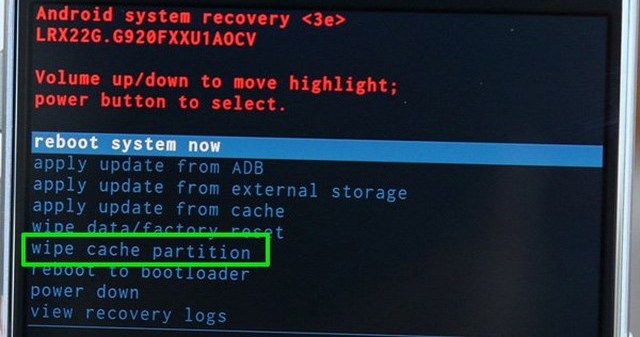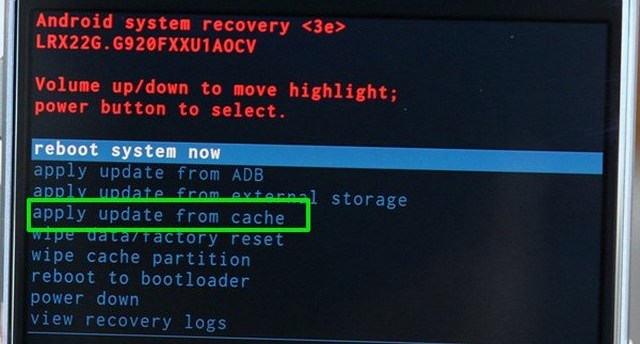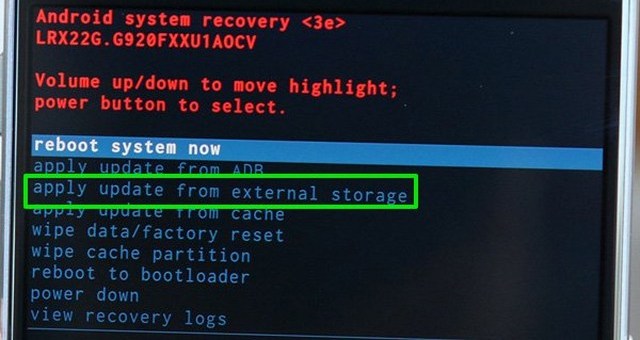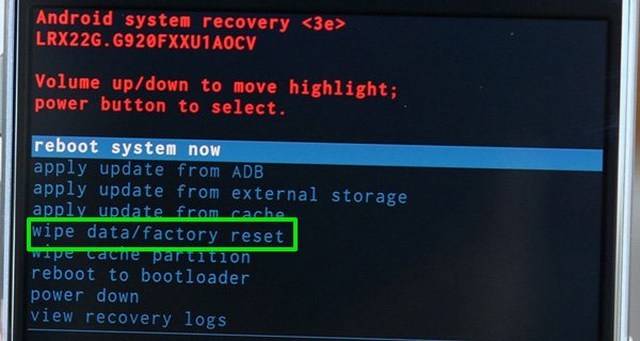Whether you are only trying to access Android recovery mode or you are stuck in a boot loop with this dreaded message, I’ll help you get out if it. In this post, you’ll find multiple solutions to fix no command error on any Android phone.
Fix No Command error to access Recovery Mode
If you are seeing this error while you boot your phone in recovery mode, then the phone is actually waiting for a command to proceed. A simple key combination should help bypass no command screen. Below is a list of key combinations that could help bypass no command error and access recovery mode. Make sure you hold the keys for at least 2-5 seconds.
Depending on your phone manufacturer, one of these combinations should fix no command error and open up recovery mode.
Fix No Command error boot loop
If your phone is stuck in a boot loop with no command error showing up, then you can try a few solutions to fix it. Usually, this happens due to improper software installation or even a simple device cache error. Before following these solutions, follow the above instructions to access Android recovery mode. If you can’t open up recovery mode from no command error screen, then turn off the phone by taking the battery out and then try the above mentioned key combinations. Note: While in the recovery mode you can only use the physical keys to navigate. Use Volume Up and Down keys to move up and down, and use the Power button to execute a command.
Wipe cache partition to fix no command error
This is the easiest solution that won’t cause any data loss, let’s hope it fixes the problem. In the recovery mode, press the Volume Down key and move to the “Wipe cache partition” option. Now press the Power button and then press it again to confirm cache deletion.
Afterward, use the “Reboot Device” option in this list to restart the phone and see if no command error is fixed or not.
Manually install Update
If you are seeing this error particularly after a software update or while trying to flash a custom ROM, then here’s what you need to do: Use the Volume Down key to move to the “Apply update from cache” option and press the Power button to open it. Here select the available software update and press the Power button to manually install it.
If you faced no command error while flashing a custom ROM, then go to the “Apply update from external storage” option. Here access the “Updater” option and then select the software file you had downloaded.
Factory reset phone
If nothing is helping you, then a Factory data reset will surely fix the no command error. However, this process will also delete all the data on your phone. Make sure your important data is backed up properly before doing a factory reset. Use the Volume Down key to move to the “Wipe data/factory reset” option and press the Power button. Now confirm the prompt and the reset process will start. Once completed, your phone will start normally and you’ll have to set it up again.
If your phone is still not starting, then here’s a guide with more solution to start an Android phone.
Conclusion
In most cases, no command error isn’t actually a problem but rather a feature of the phone. Before entering recovery mode, your phone is simply waiting for a command and you can use the right key combination to access recovery mode. However, if your phone is stuck in no command screen and restarting the phone isn’t helping, then a manual update or factory reset should fix it. If you managed to fix no command on your Android phone, do let us know which one of these solutions worked.